Help Center Article
How to customize an individual Event Brief
To customize an individual Event Brief, click on the View Brief button at the top of the right Event view.
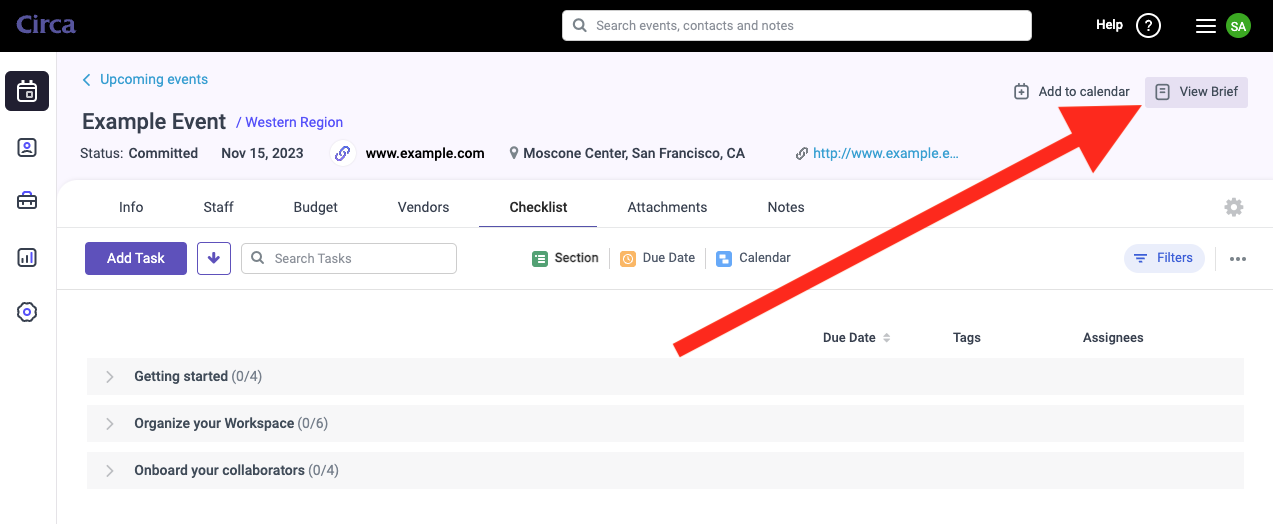
This will open the Brief in Preview mode in a separate tab. Then click on the Edit Content button in the upper right of the Preview mode banner.
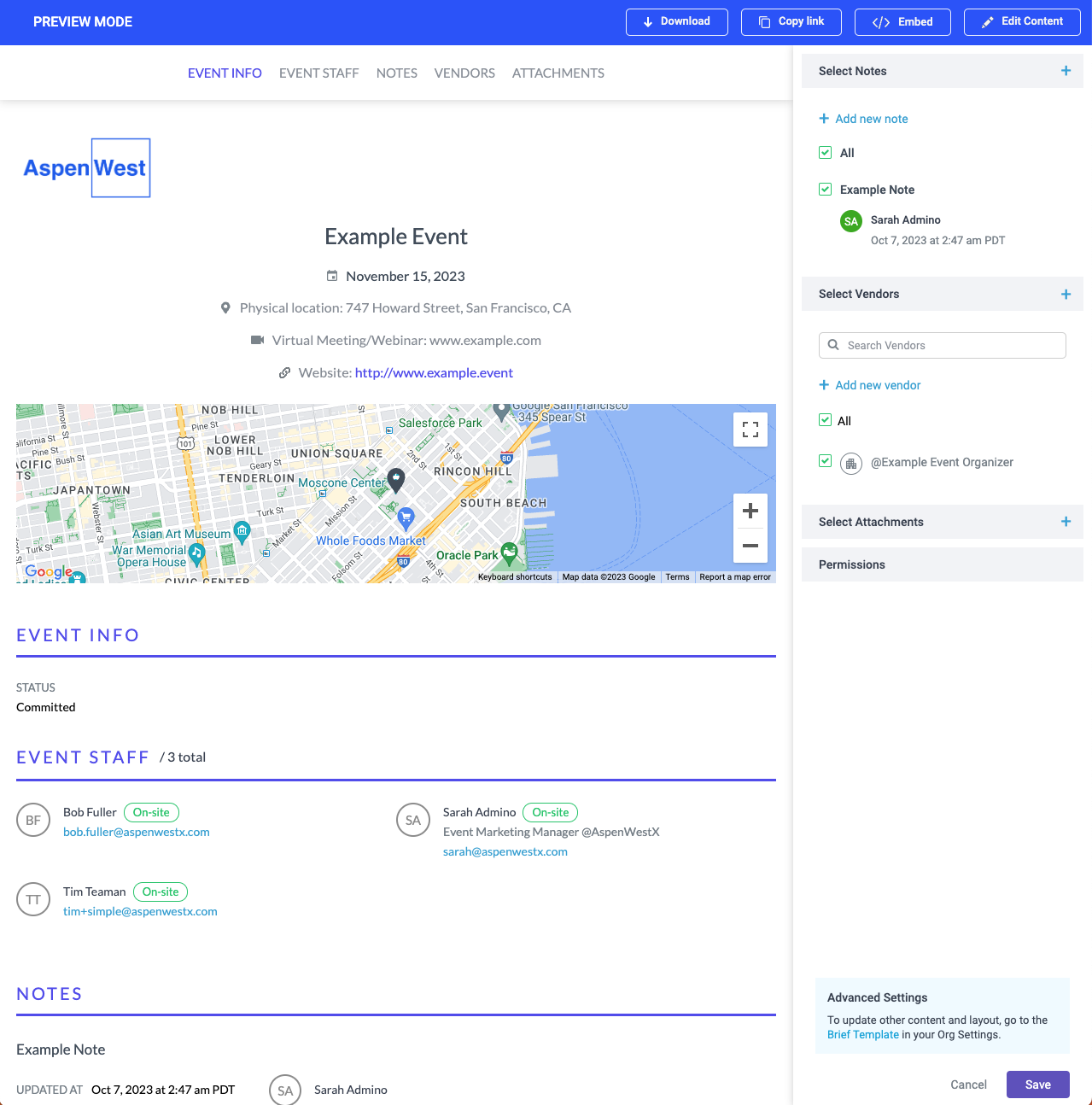
You can customize the Brief by adding Notes, Vendors, and Attachments.
You can also update the Permissions of the Brief to override the default Permission settings from the Brief Template.
The Brief font and colors are set by Workspace Admins in Settings > Events > Brief Template.
